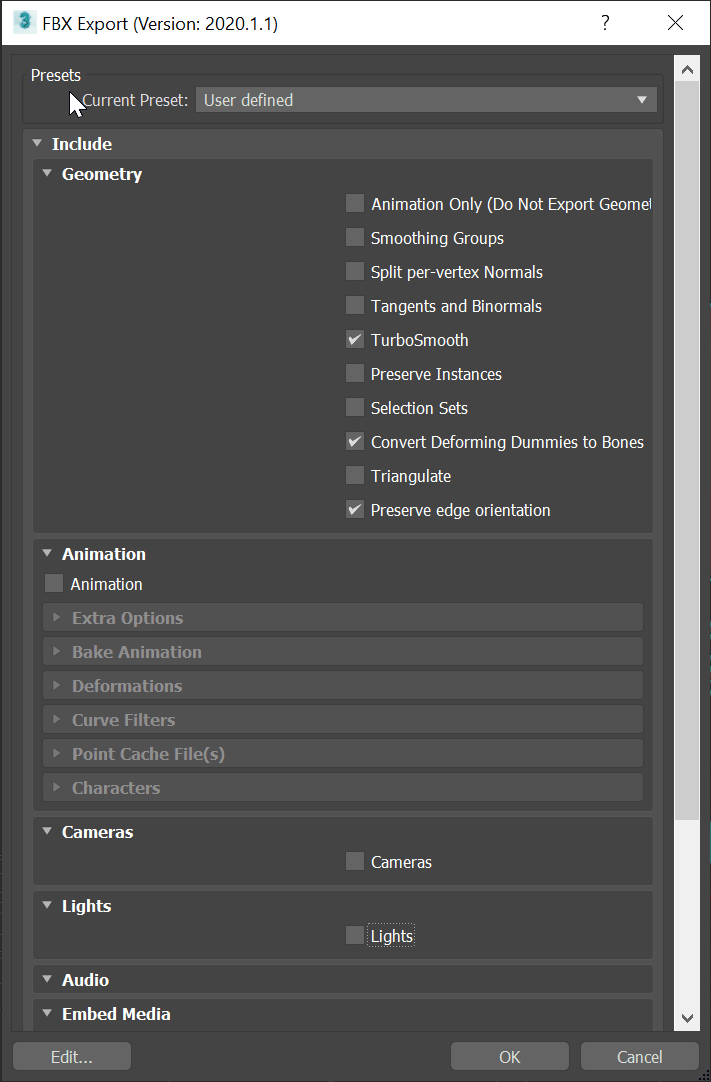For 3Ds Max software:
Before you start creating a 3D model please set up the system unit to cm (centimeter).
Navigate to Customize => Unit Setup
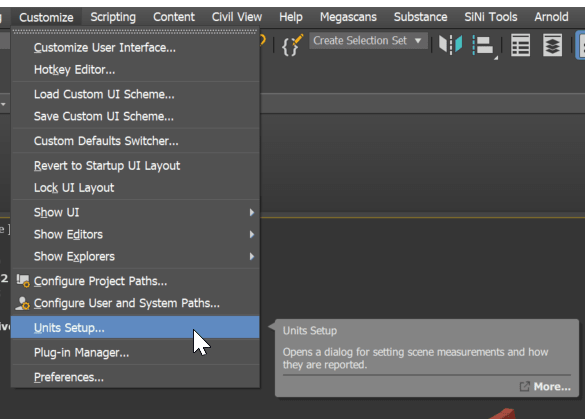
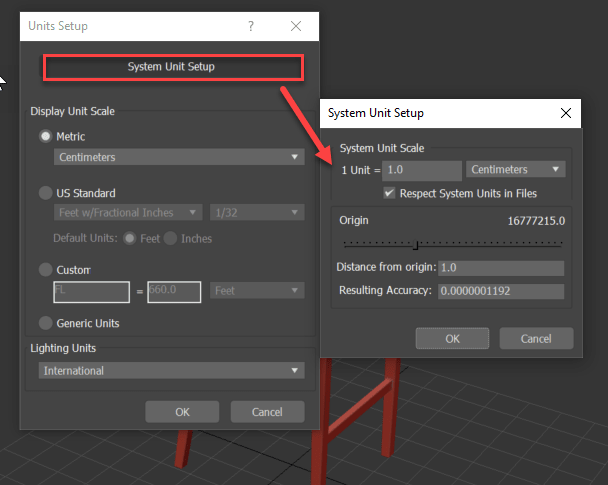
2. Polygon count:
Pay attention to the polygon count. Now for best performance total triangles of a model are around 30K.
Turn on triangle count to see the statistics. In viewport Configuration please set up like below:

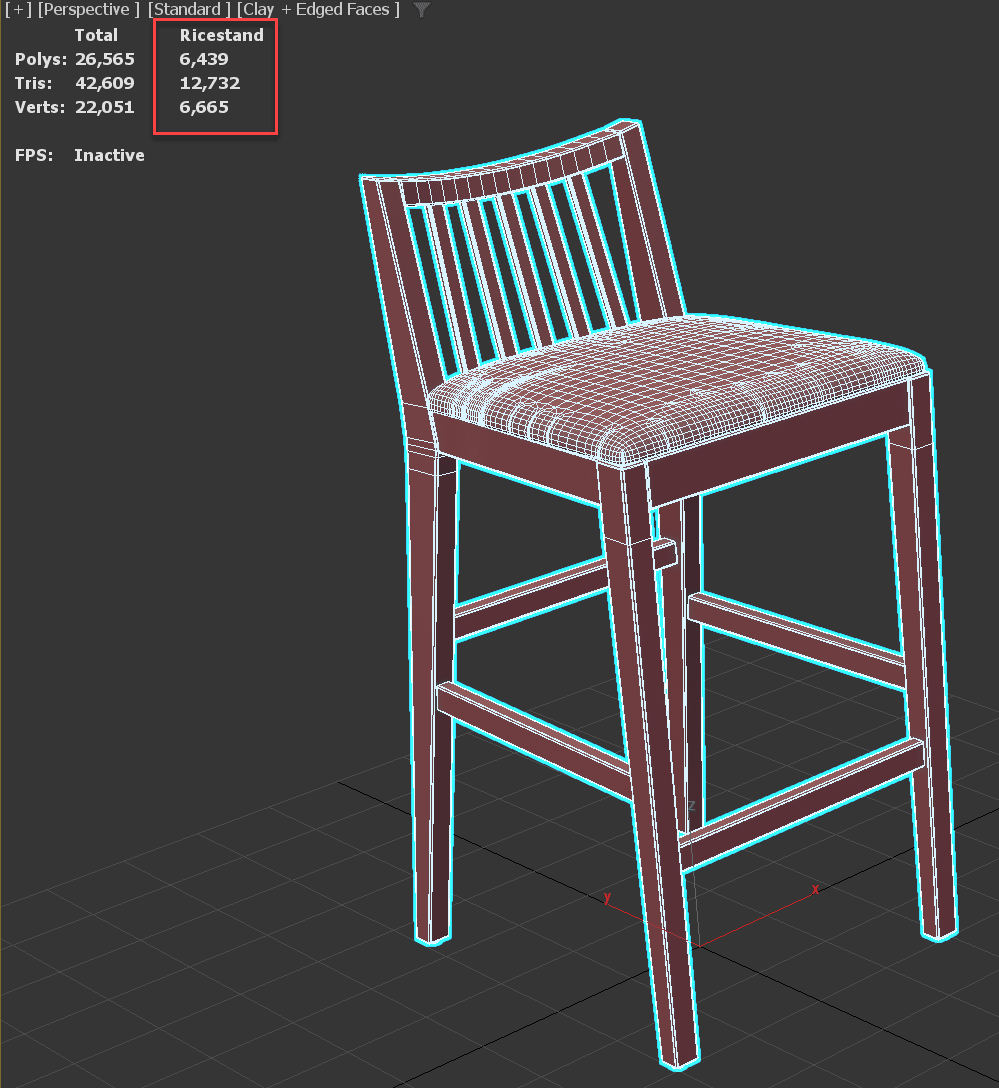
You can use Turbosmooth modifier for some details you want.
Some tips to reduce polygons:
Remove unneeded edges.
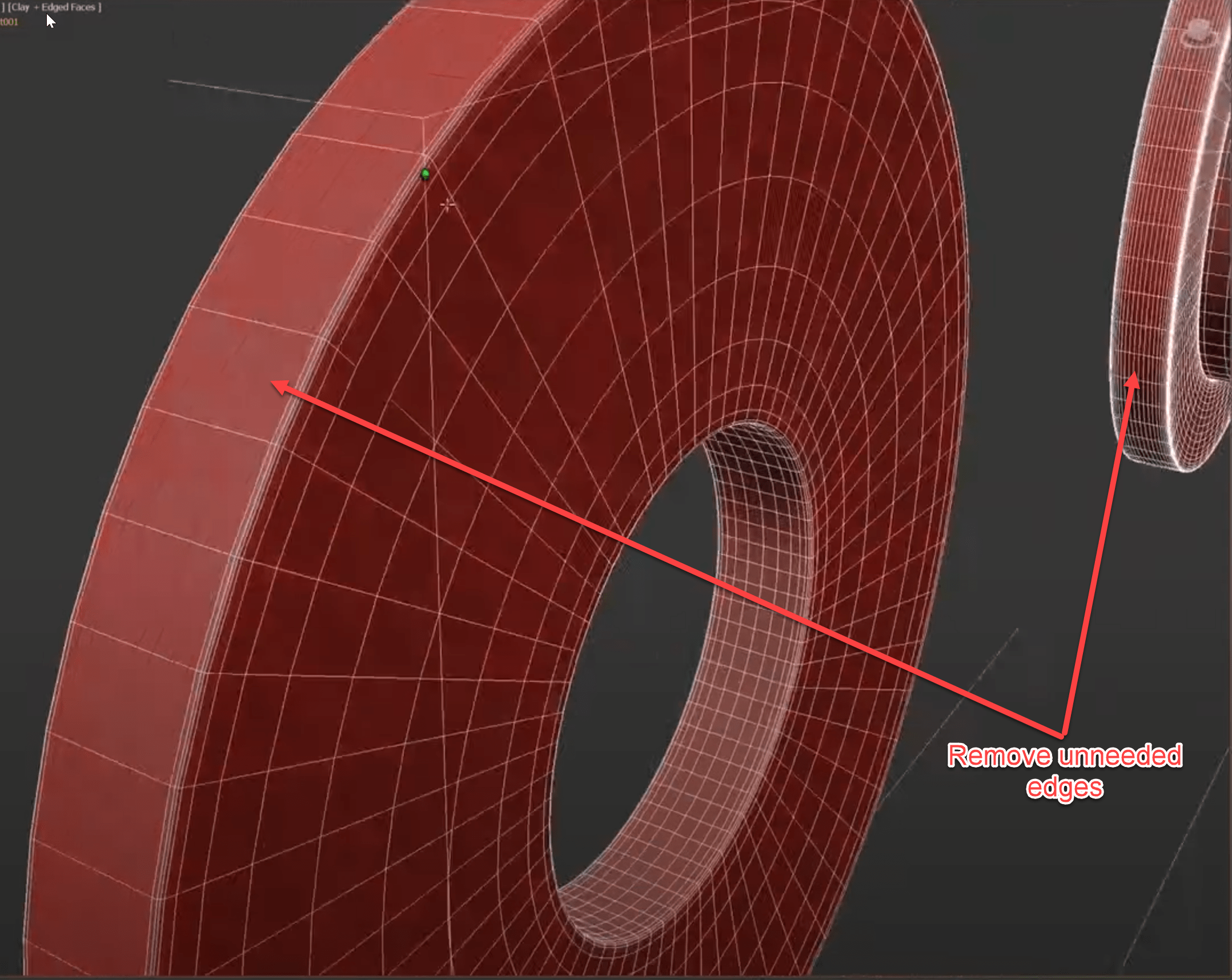
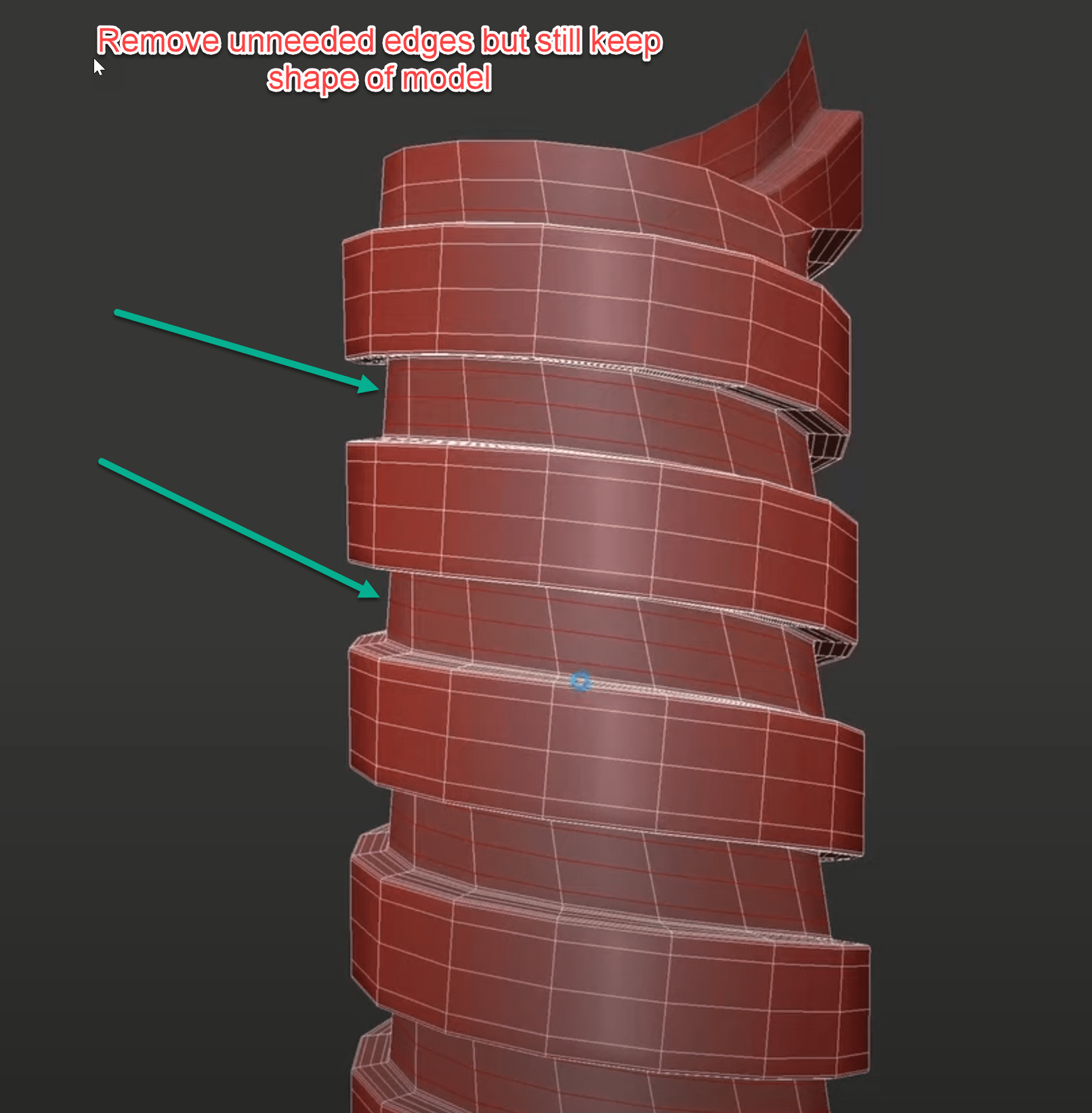
Delete part and collapse it.
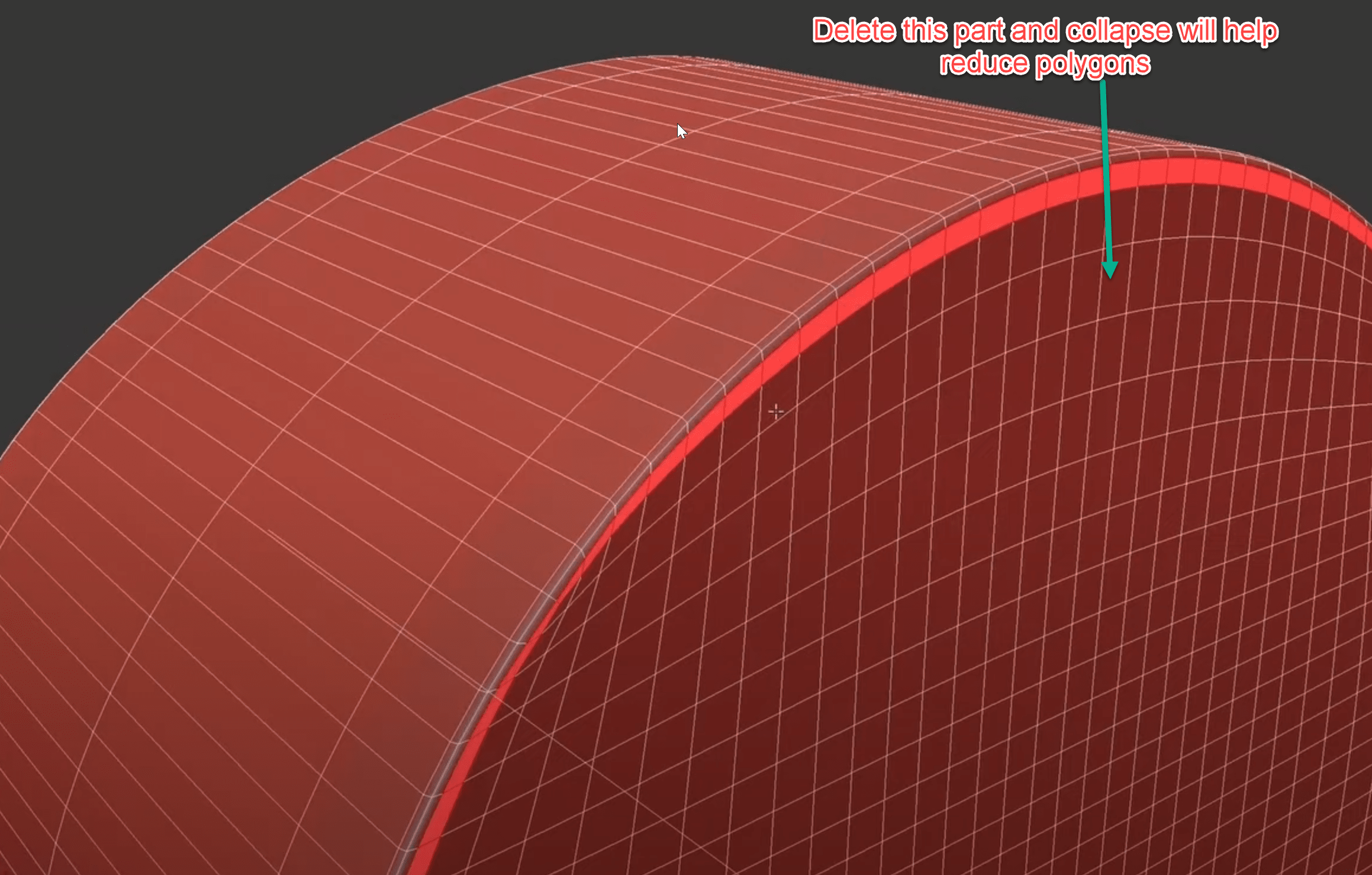
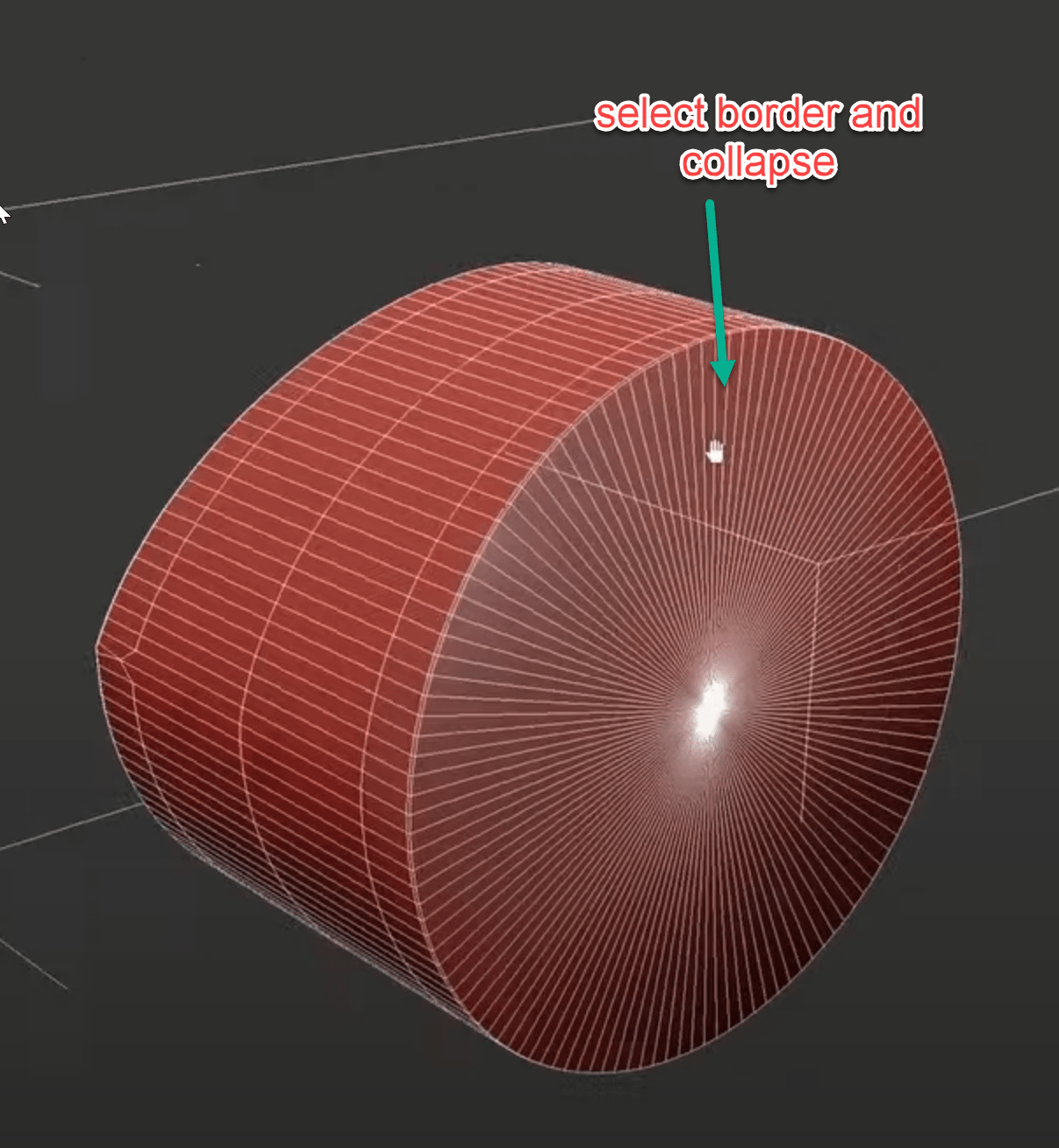
3. Attaching parts together:
All parts of the model must be attached together if not when you export to FBX and import to Unreal it will turn into separate parts.
4. Using Multi/sub Object material for an object with more than 1 material.
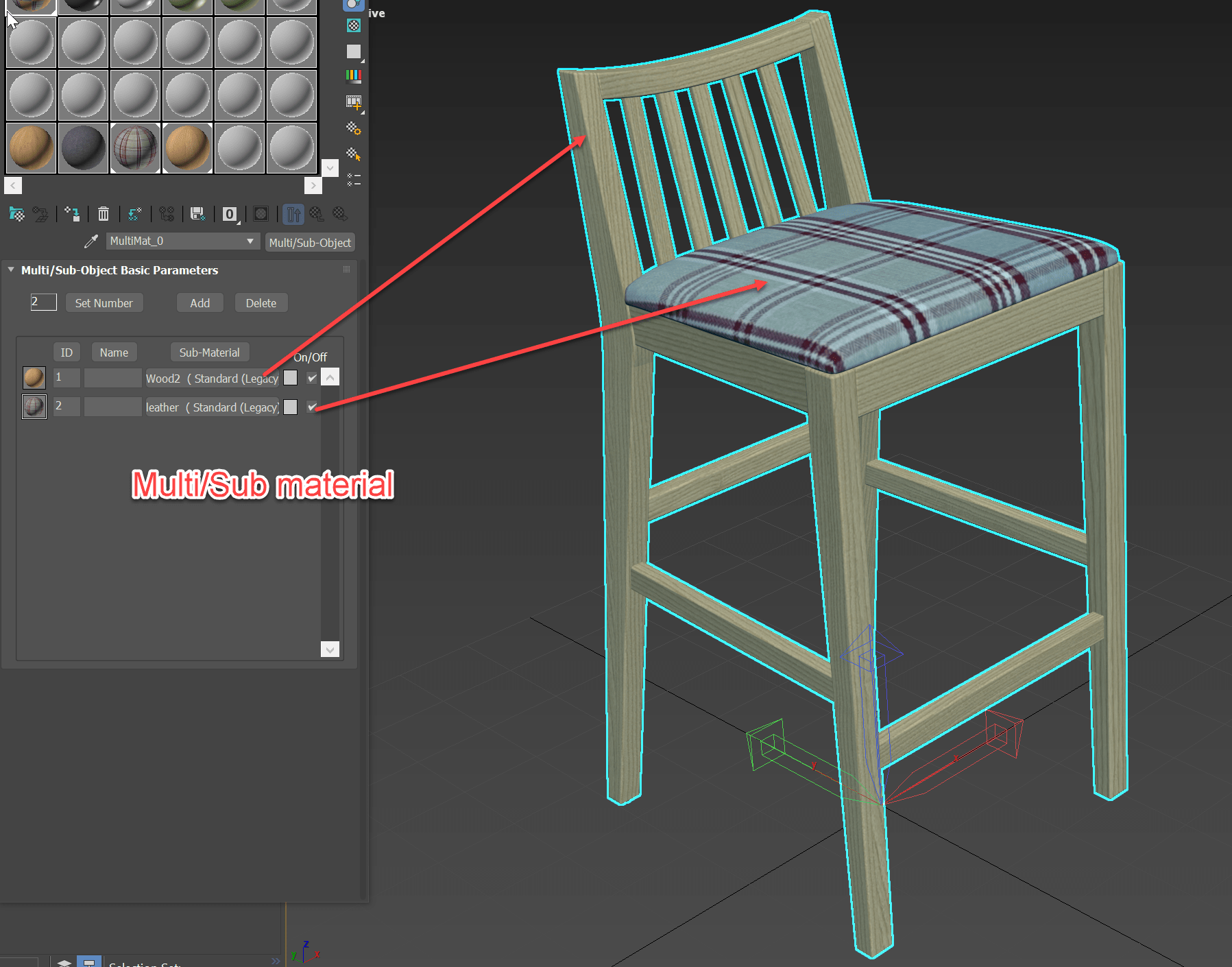
The naming convention for items:
For Items | Wood | ||
| Iron | |||
| Painted | |||
| Stone | |||
| Rubber | |||
| Rattan | |||
| Glass | |||
| Fabric | |||
| Fabric_Curtain | |||
| Leather | |||
| Paper | |||
| Picture |
| Replaceable with | Slot For: | Material Slot Name |
| multiple material types | WALL | "Wallpaper", "Wall_Paint", "Brick", "Cement", "Stone", "Tile_Wall", "Tile", "Wood_Flooring" |
| CEILING | "Wallpaper", "Wall_Paint", "Cement", "Stone", "Tile_Wall", "Tile", "Wood_Flooring" | |
| FLOOR | "Wood_Flooring", "Cement", "Tile", "Stone", "Carpet" | |
| UPHOLSTERY | "Fabric", "Leather" | |
| Item Body | "Wood", "Iron", "Painted" | |
| a single material type | Wood | "Wood" |
| Iron | "Iron" | |
| Stone | "Stone" | |
| Rubber | "Rubber" | |
| Rattan | "Rattan" | |
| Fabric_Curtain | "Fabric_Curtain" | |
| Glass | "Glass" | |
| Picture | "Picture" | |
| Paper | "Paper" | |
| Any & All | "Jocker" NULL | |
| None | "None" |
5. UVW Map and Unwrap UVW:
This is a very important step. You have to apply these modifiers for the model so materials can be seen correctly.
Normally UVW Map modifier is used for hard surfaces and Unwrap UVW for Organic objects.
with UVW Map: select Box and enter 100,100,100cm for Length / Width / Height.
with Unwrap UVW: after Unwrap please add a UVW XForm modifier on top and enter 1.3,1.3,1.3 for U, V, W tile.
6. Setting up pivot of the model:
There are 3 types of items: Floor / Wall / Ceiling items. Pivot will be set as below.
Wall items: Pivot will be set at the Center Bottom of the item.
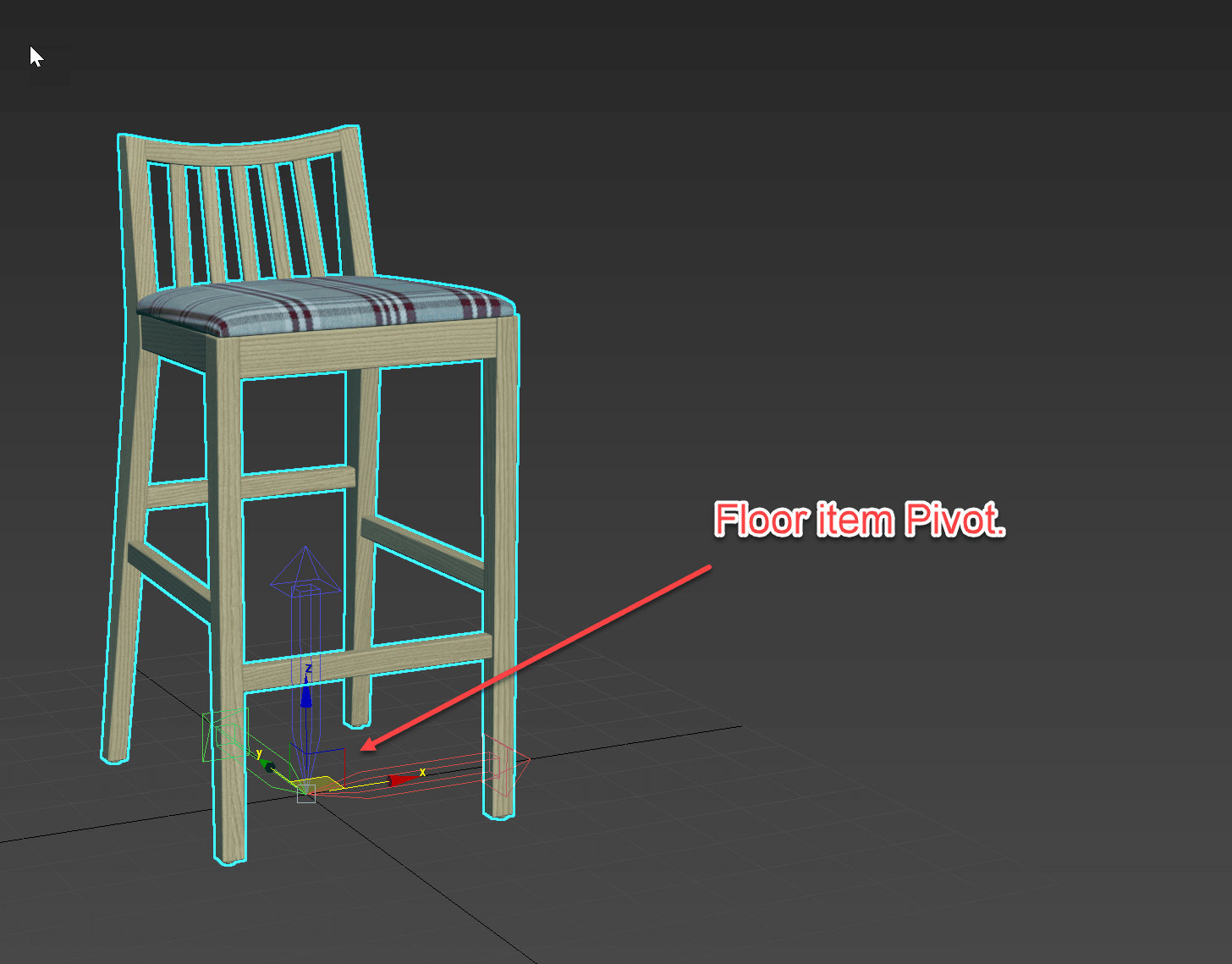
Wall items: Pivot will be set at the Center Back of the item.
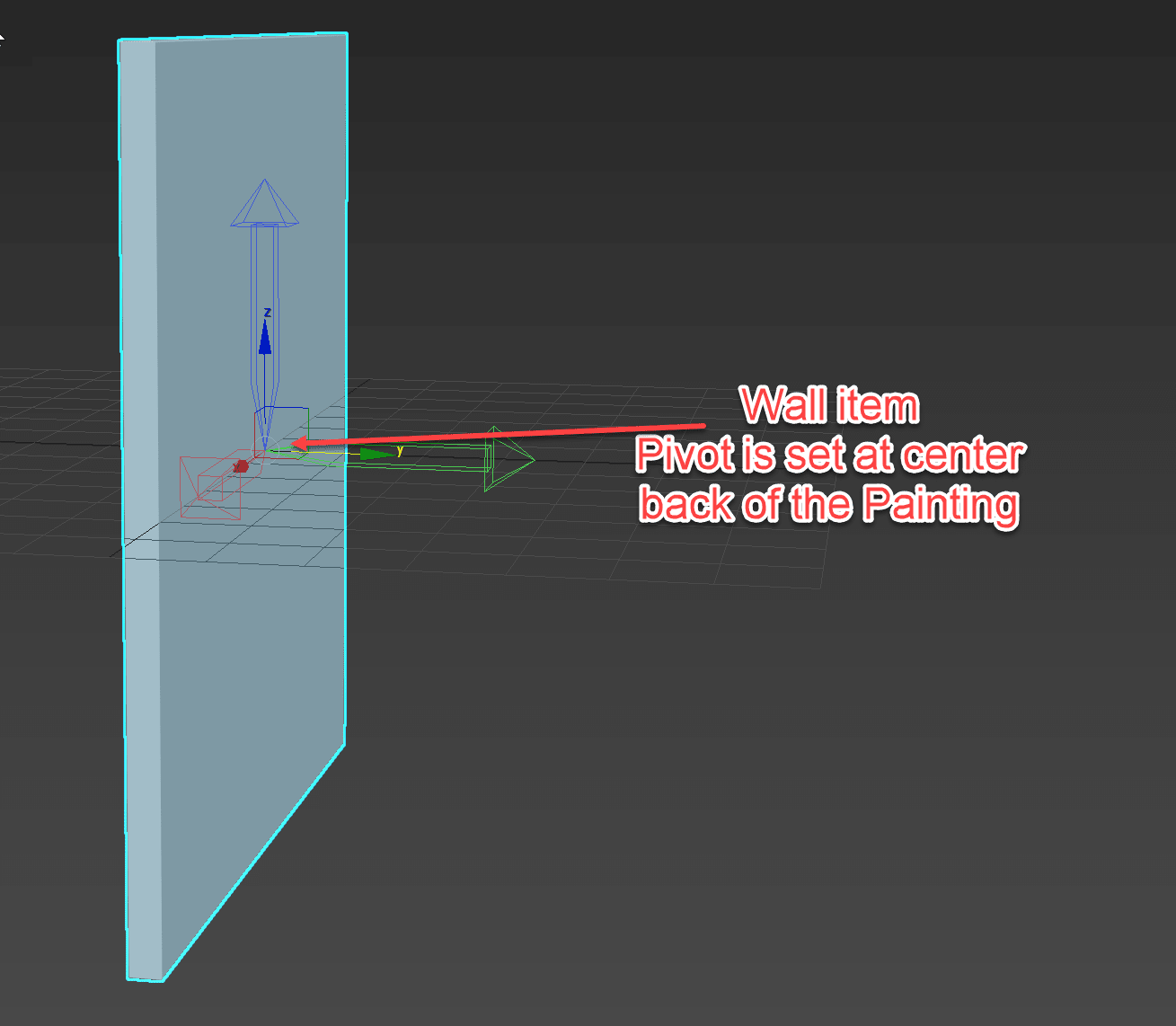
Ceiling items: Pivot will be set at the Center Top of the item.
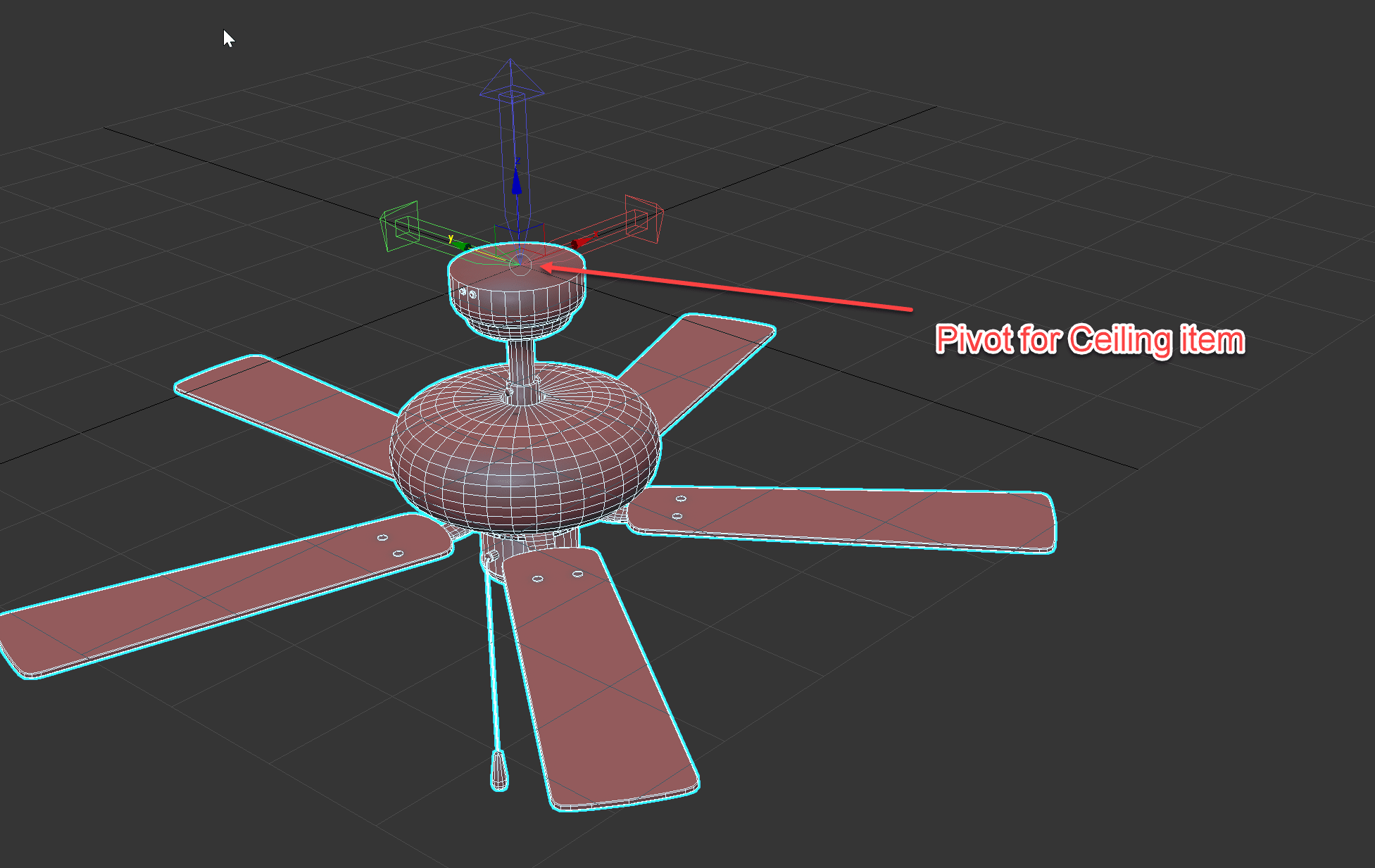
7. Export 3D model:
Before exporting your 3D model please make sure that you move the model to 0,0,0:
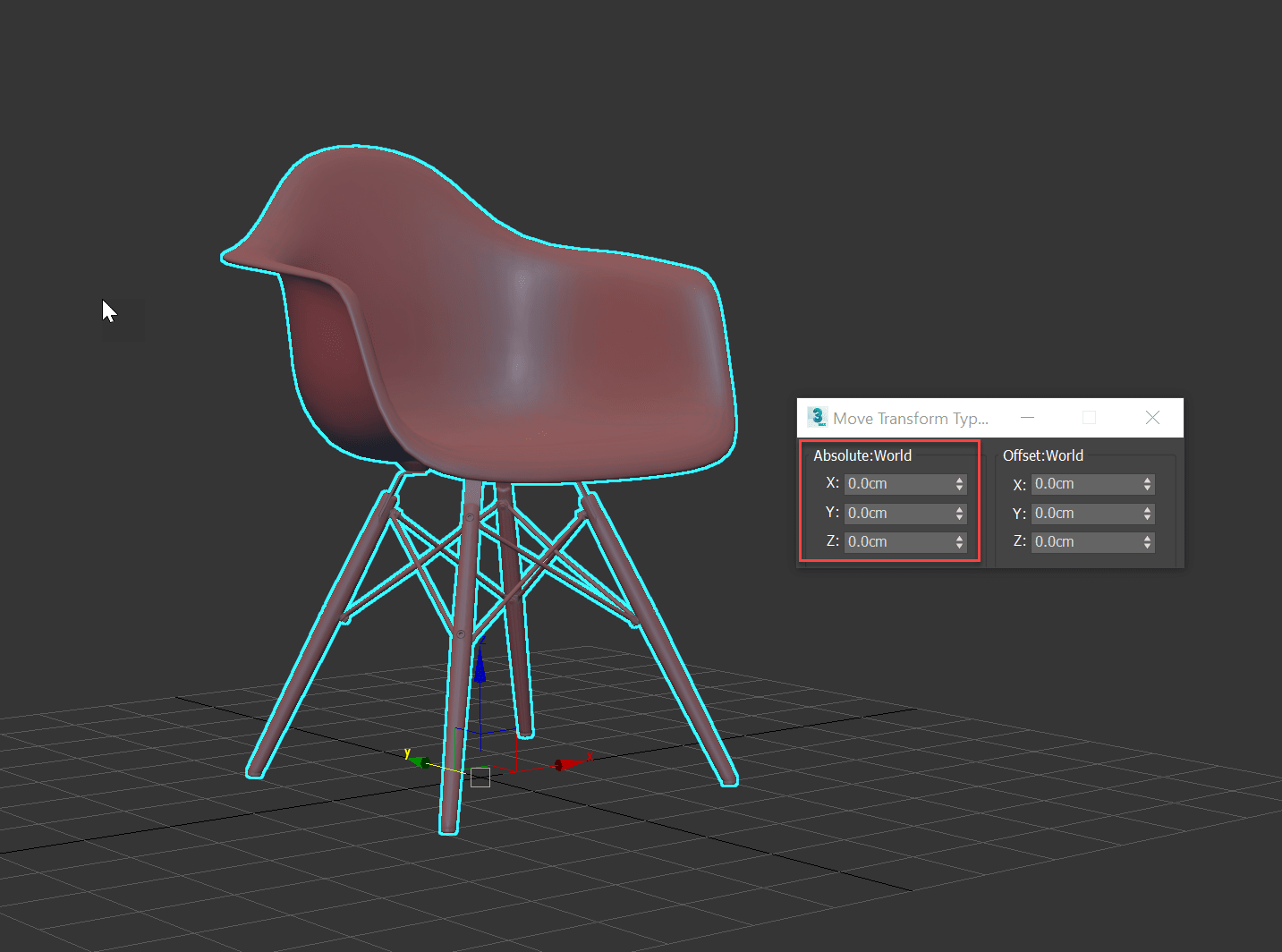
Then export it to FBX format.