How to change your camera position?
You have 3 options, but we strongly recommend you to master how to use WASD + QE keys on your keyboard.
📌
WASD + QE Keys on your keyboard
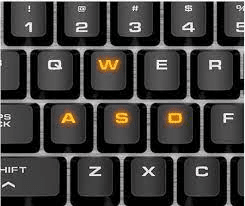
| Normal Speed | • Press "W" Key to move forward • Press "S" Key to move backward • Press "D" Key to move to the right • Press "A" Key to move to the left • Press "Q" Key to move downward • Press "E" Key to move upward |
| Fast Speed | Press the left "SHIFT" key and any one of WASDQE keys. |
📌
Arrow Keys
Use Arrow keys of your PC keyboard.
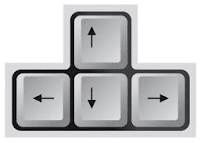
📌
WASD + QE Key buttons in the App
You can find those buttons in the camera control widget at the left bottom of the App window.
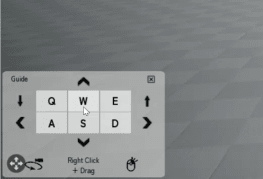
Move the camera to orbit around the 3D landscape at a fixed position

Move your mouse by pressing the right click
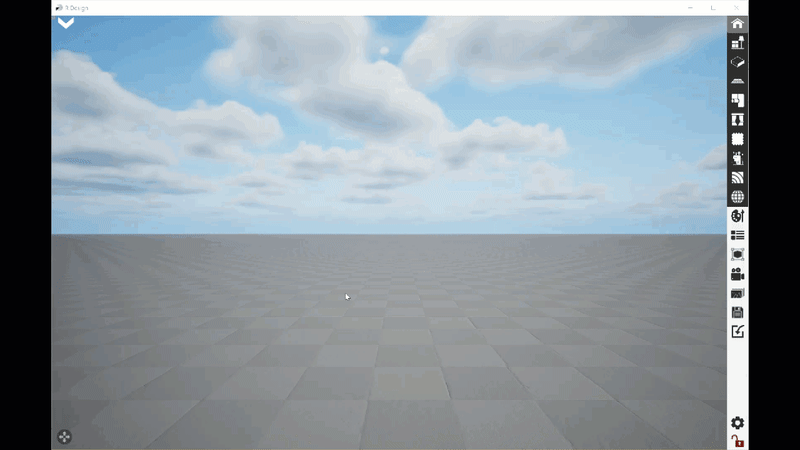
Jump the camera to the Pin.
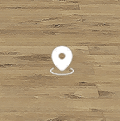
Jump to the Pin position by a single left click.
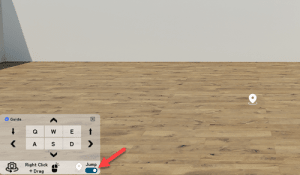
Enable/Disable the Jump icon by this switch.