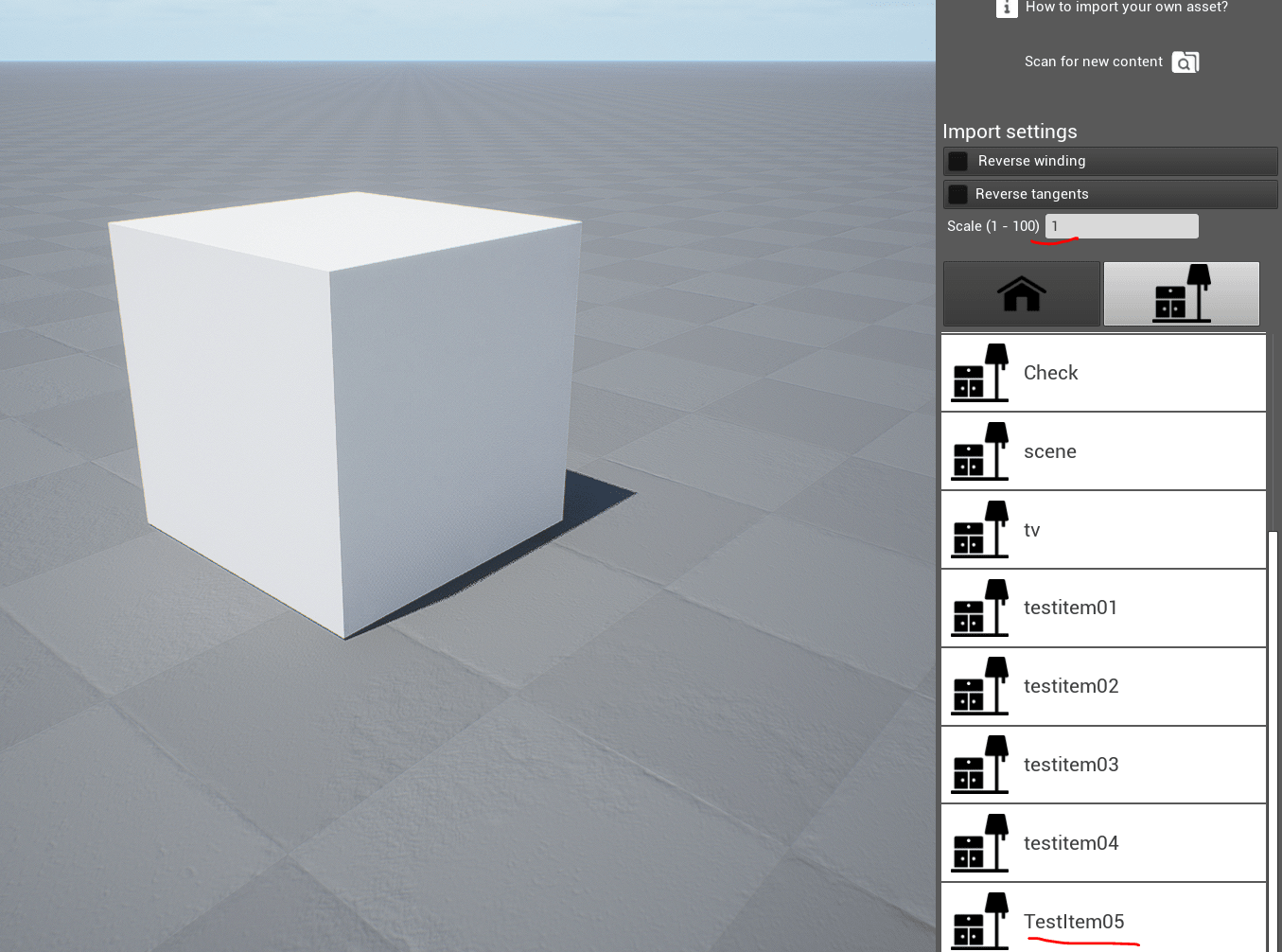Cinema4D to R.Design
- Create your model with a scale of 1.00
-Make sure your model is centered around (0,0,0) and its bottom is above 0 on the Y axis, like this:
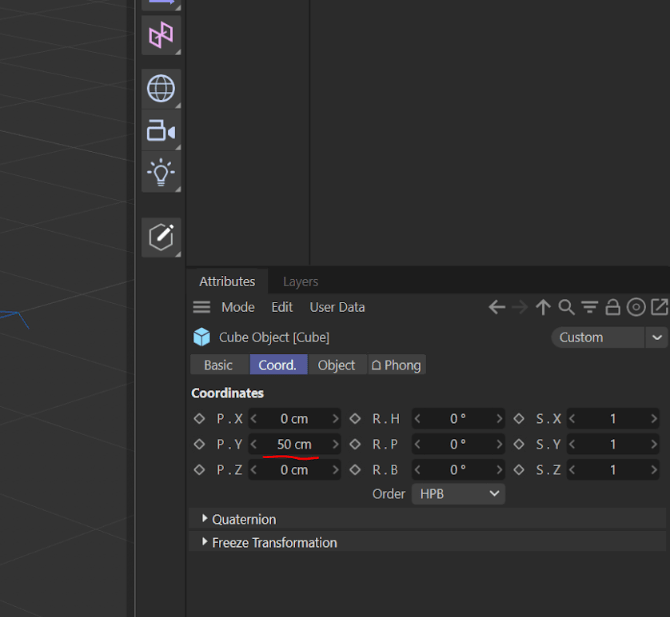
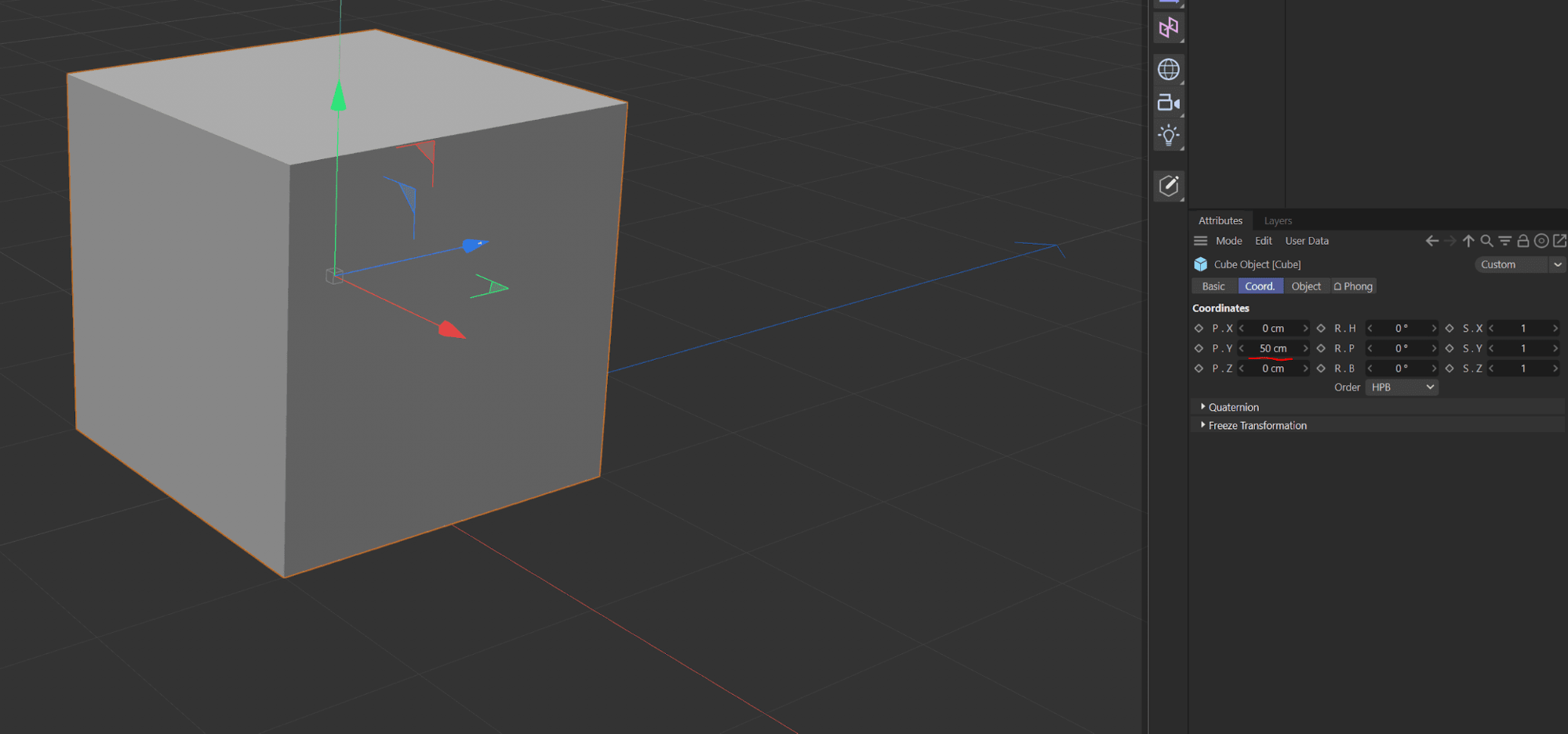
- Select the object you want to export, then click File -> Export -> glTF.
- In the export settings, set Scale to 1 centimeters. Check the appropriate settings for your goals in the settings.
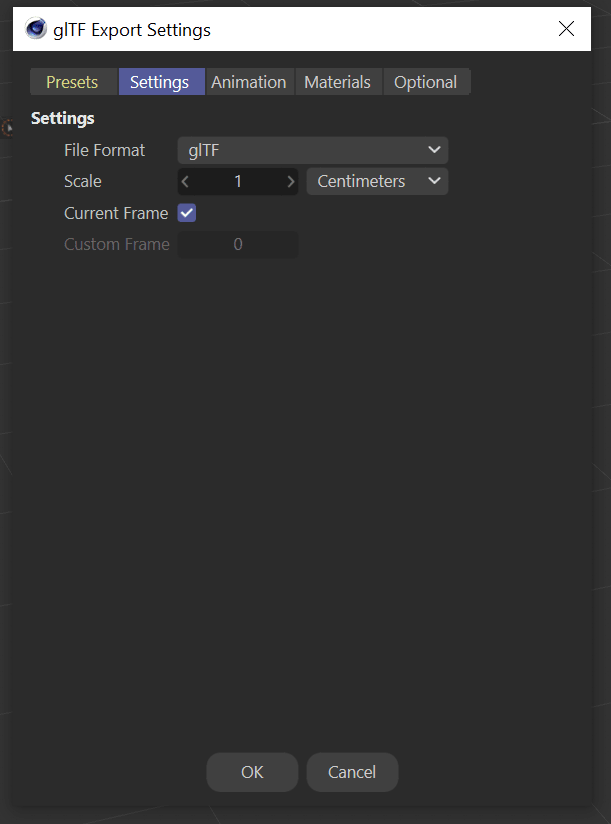
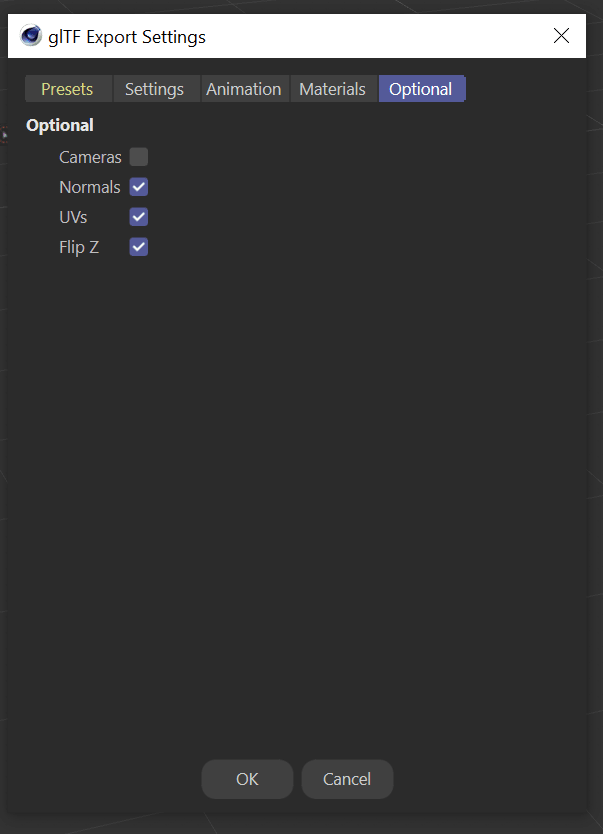
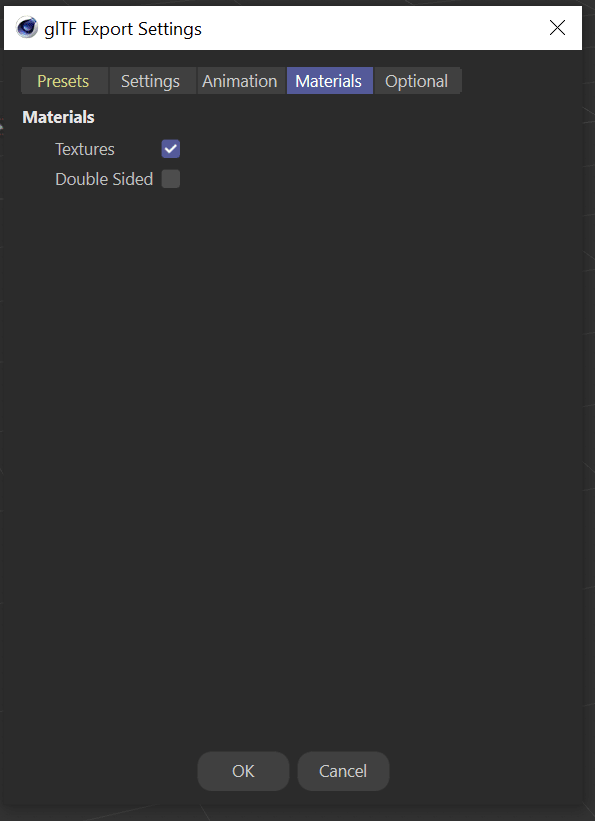
-Place the exported file inside the ImportedContent/Items or ImportedContent/Levels folder, depending on the purpose of your model.
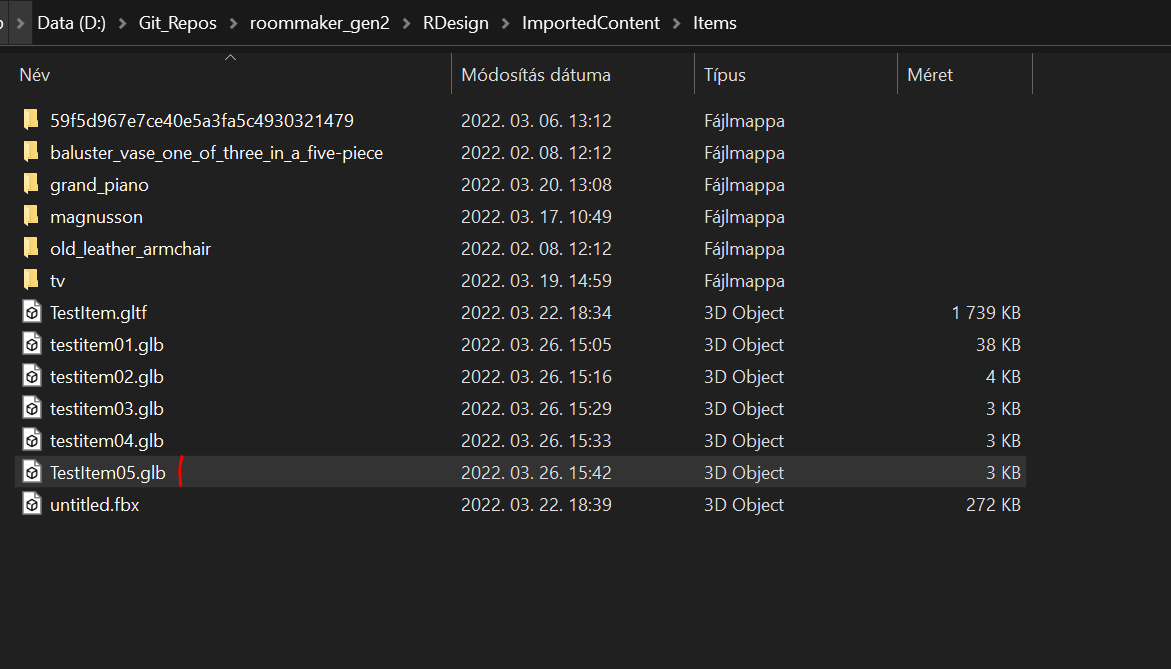
- After opening the application or clicking „Scan for new content”, you should see your model in the list of items:
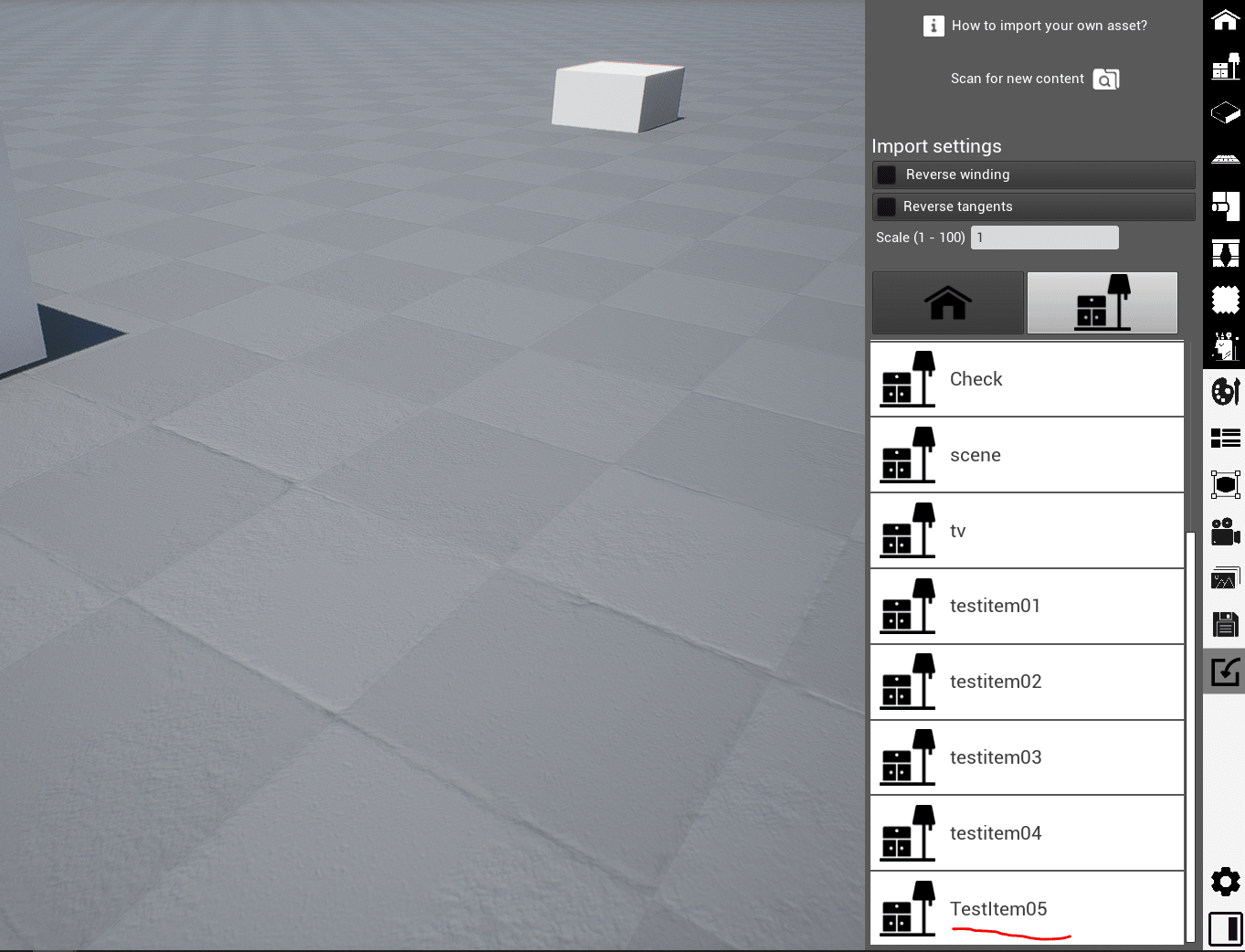
- Set the import scale to 1. After dragging the item, it will show up in the scene: